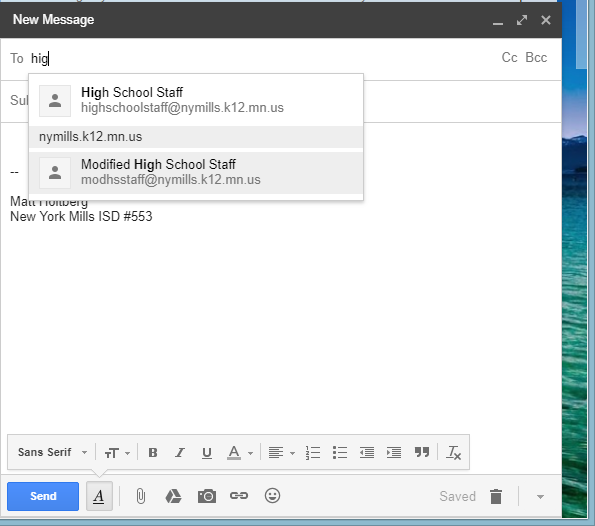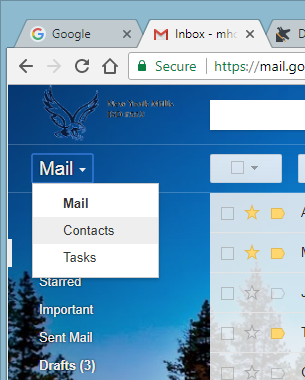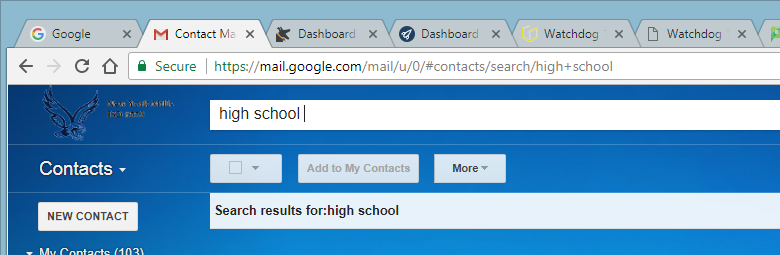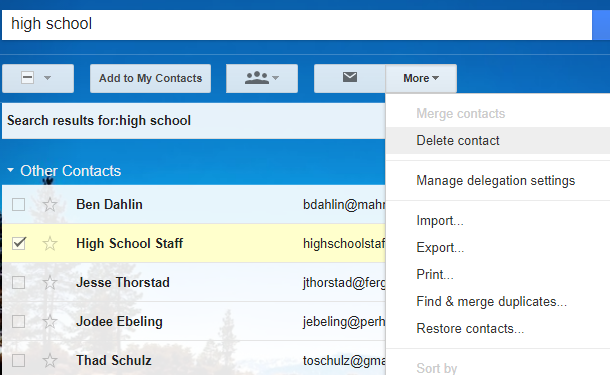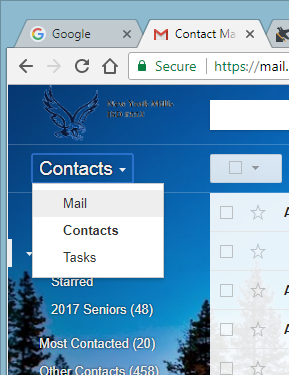Quick Links
District
Elementary
Elementary Library Catalog
Reading Eggs\Math Seeds
IXL Learning
Go Math Grades K-5
Go Math Grade 6
Xtra Math
Prodigy
Quick Links
Elementary Library Catalog
Reading Eggs\Math Seeds
IXL Learning
Go Math Grades K-5
Go Math Grade 6
Xtra Math
Prodigy
Removing Old or Outdated Email Contacts
If you're seeing an email address in your auto-complete list that you don't want there anymore (such as the 'faculty' group addresses), use these steps to remove that contact.