Quick Links
District
Elementary
Elementary Library Catalog
Reading Eggs\Math Seeds
IXL Learning
Go Math Grades K-5
Go Math Grade 6
Xtra Math
Prodigy
Quick Links
Elementary Library Catalog
Reading Eggs\Math Seeds
IXL Learning
Go Math Grades K-5
Go Math Grade 6
Xtra Math
Prodigy
Resuming Student Test Sessions in TestNav
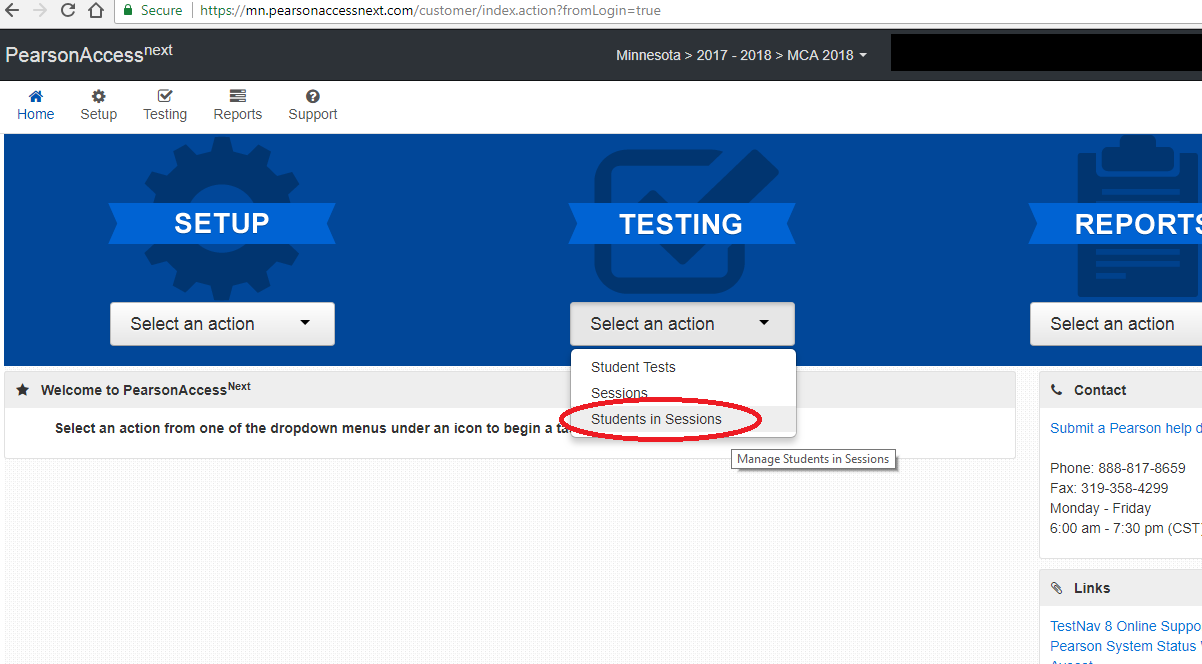
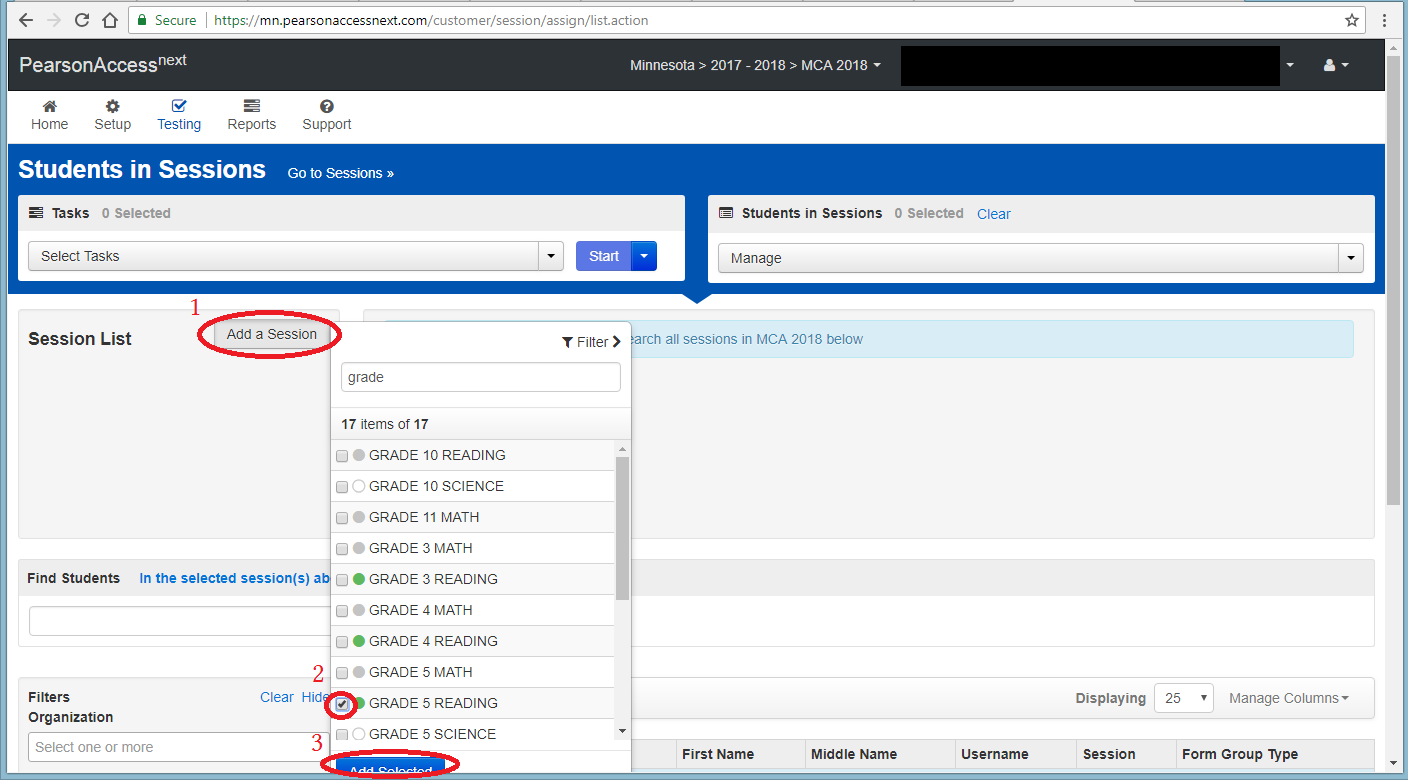
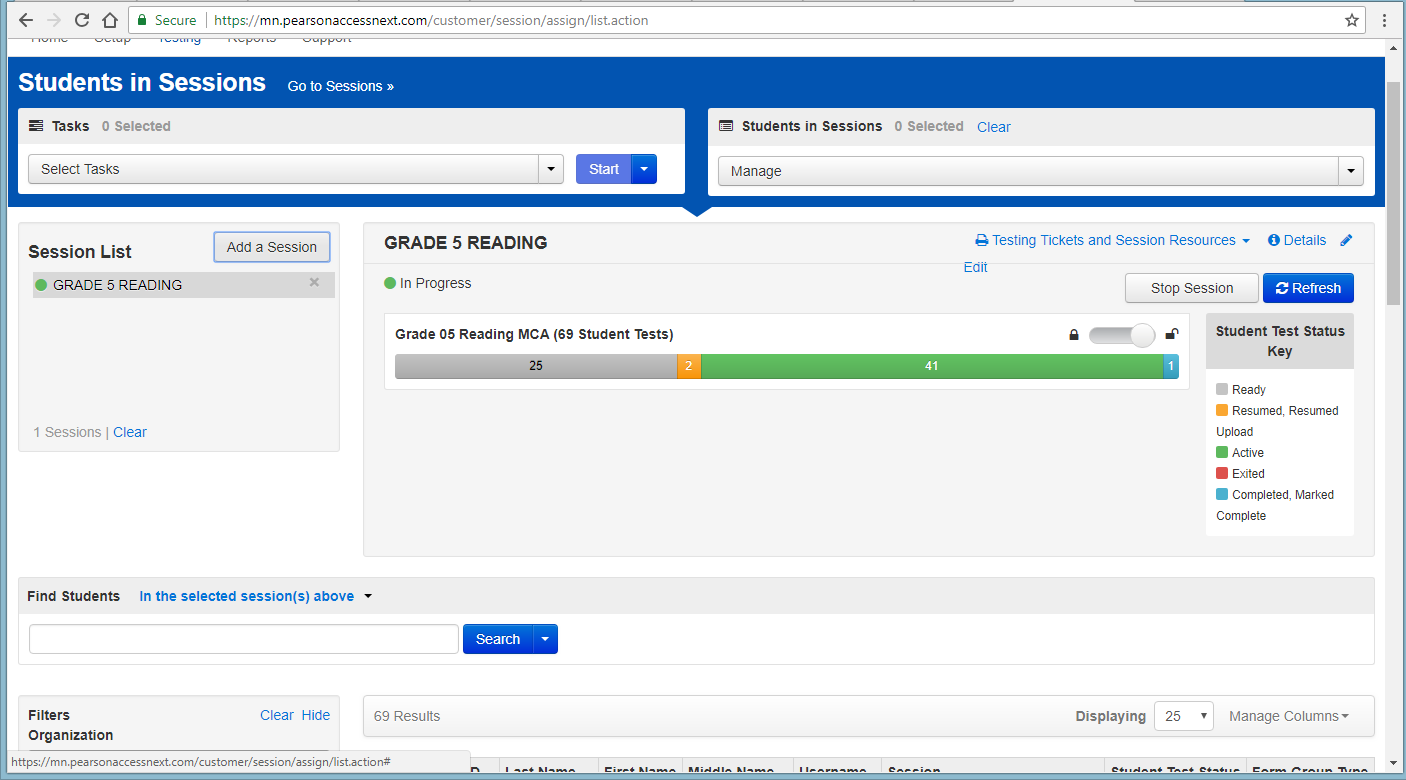
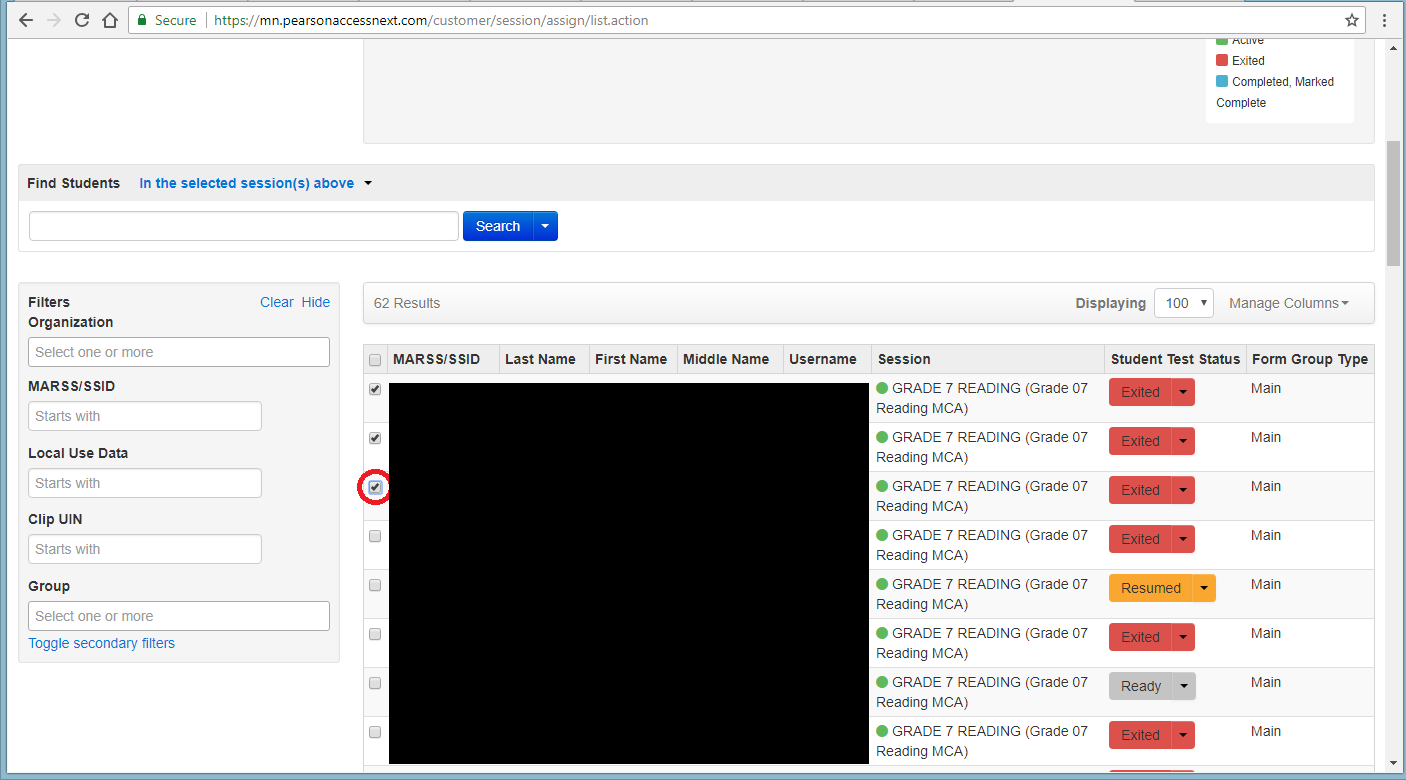
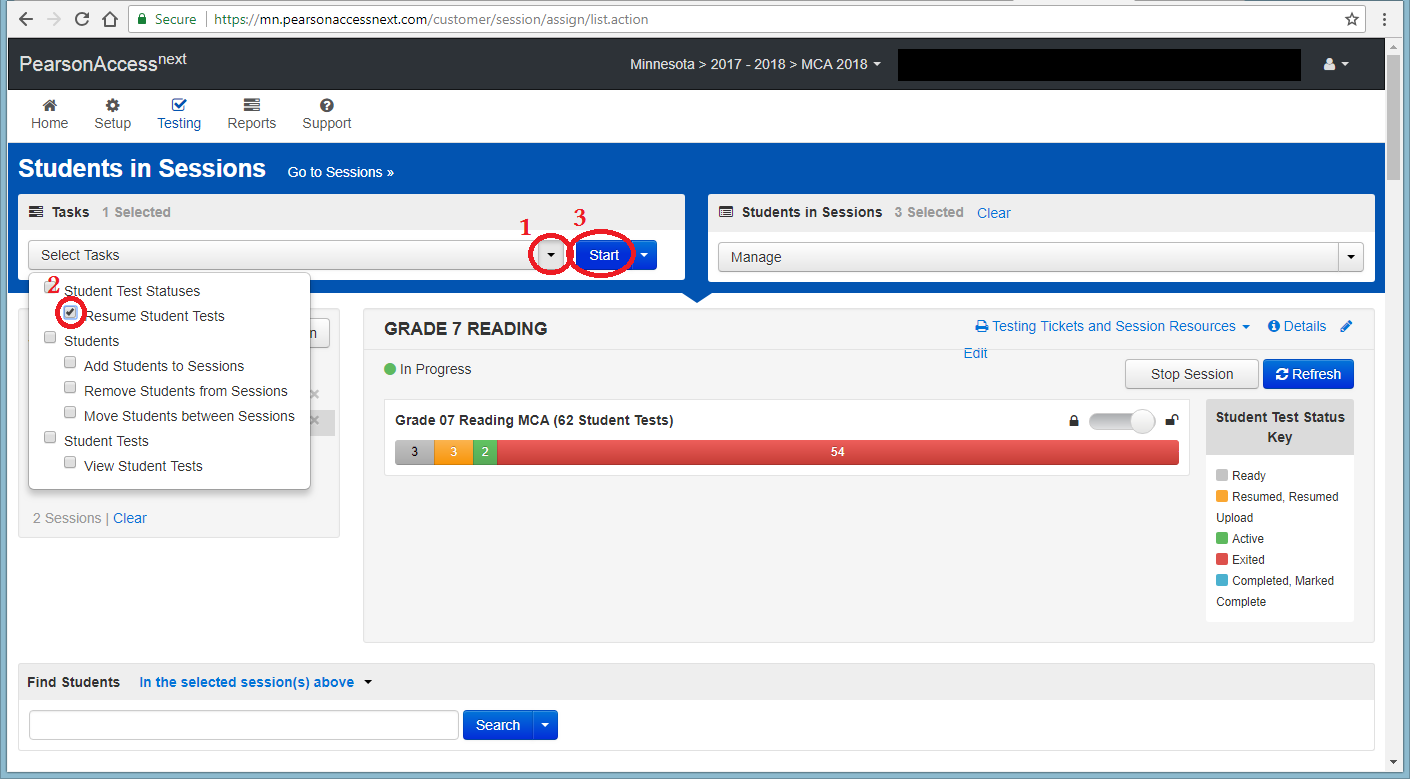
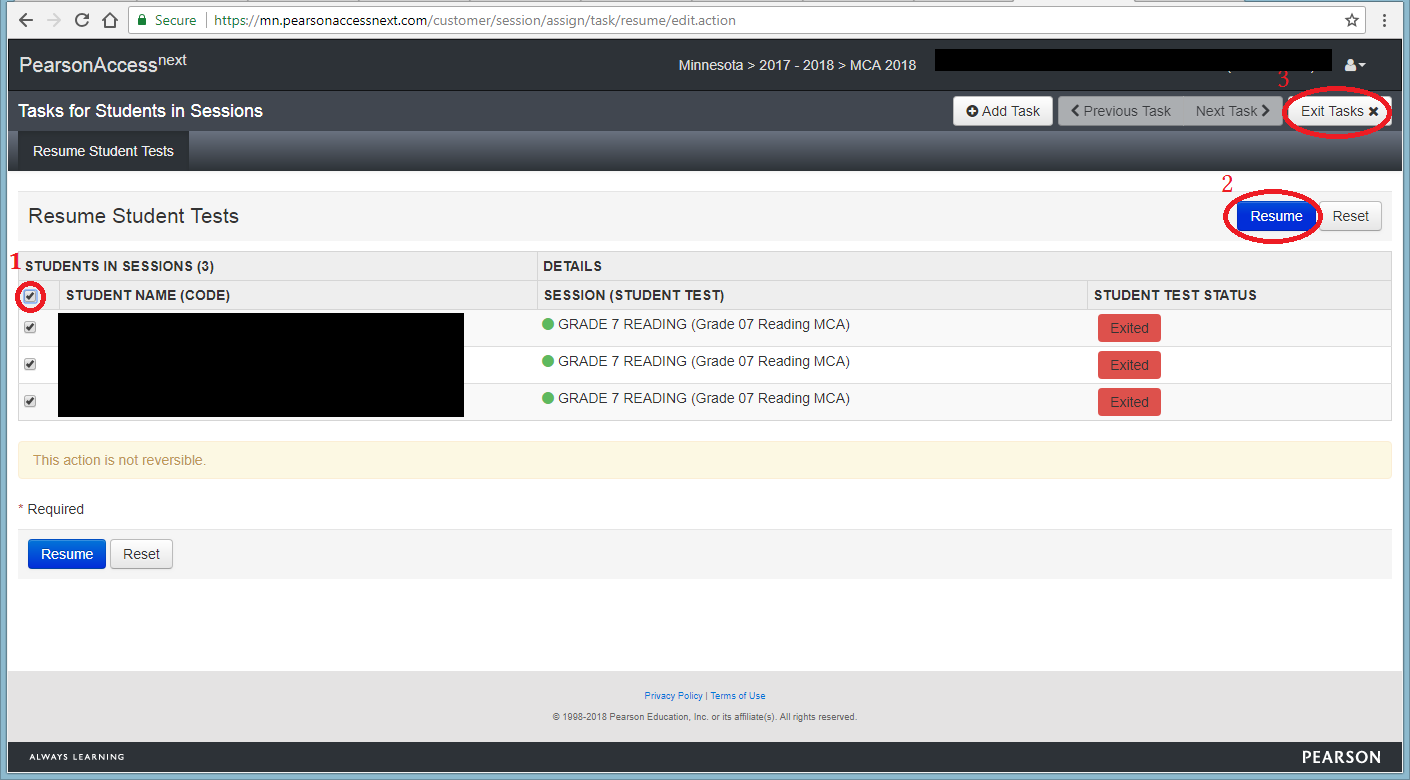
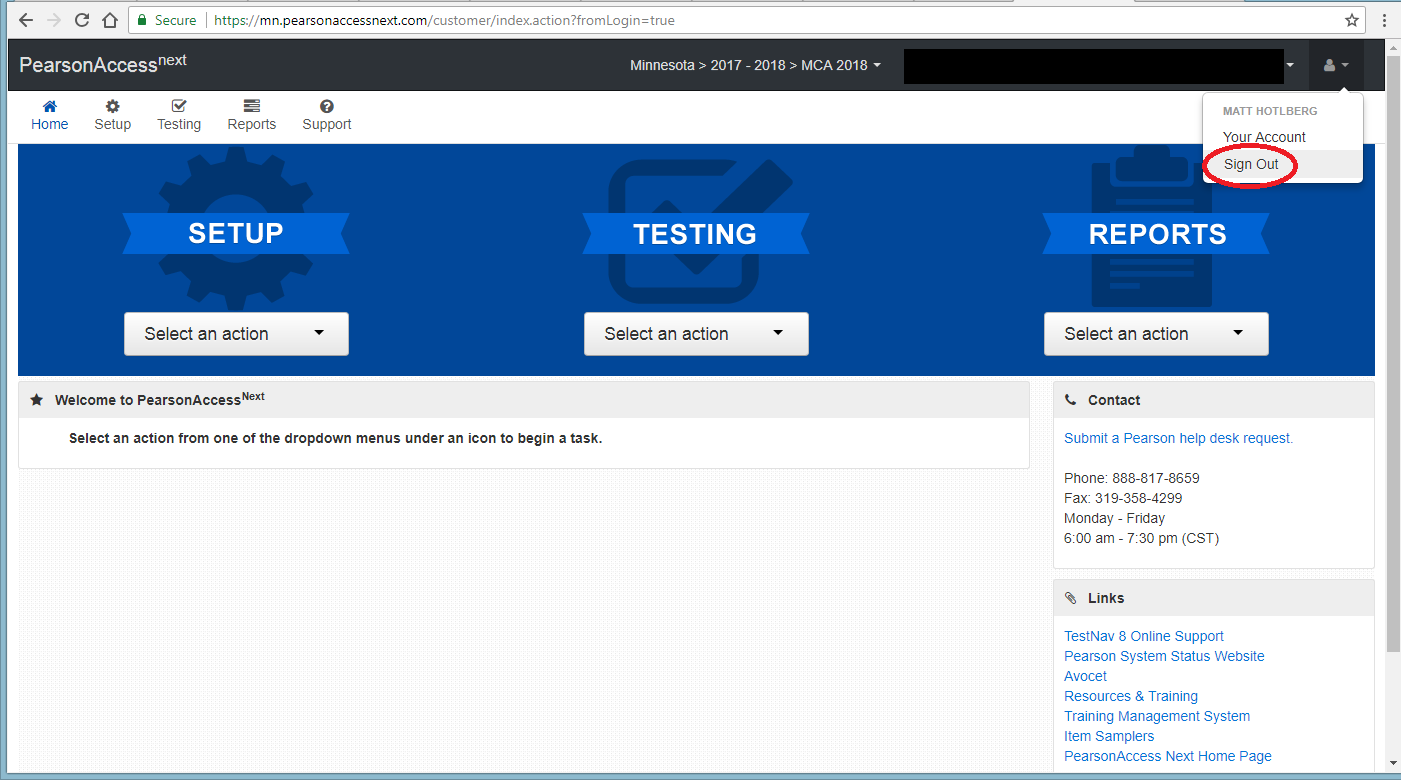
*One other thing to note - if a student is in the 'Ready', 'Resumed', or 'Active' status already, ensure that you don't select them when resuming other student tests (sometimes you'll need to hit the blue 'Refresh' button to see updated statuses).