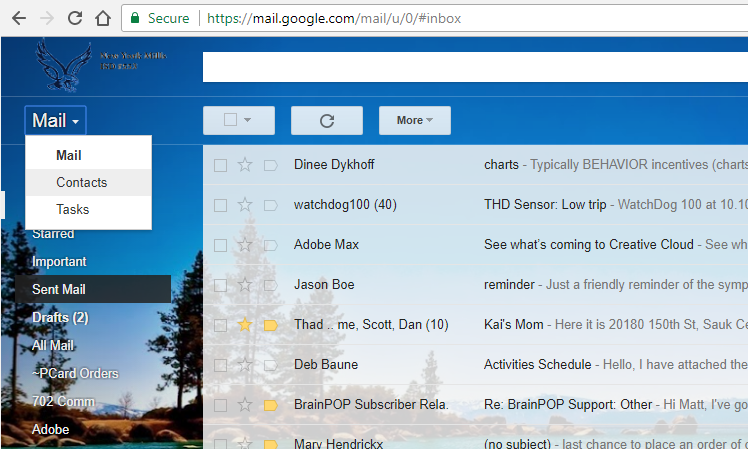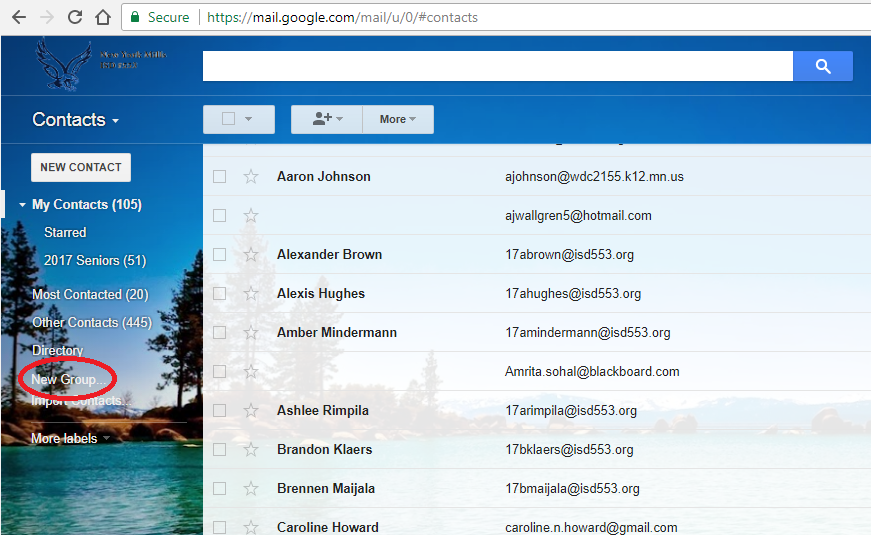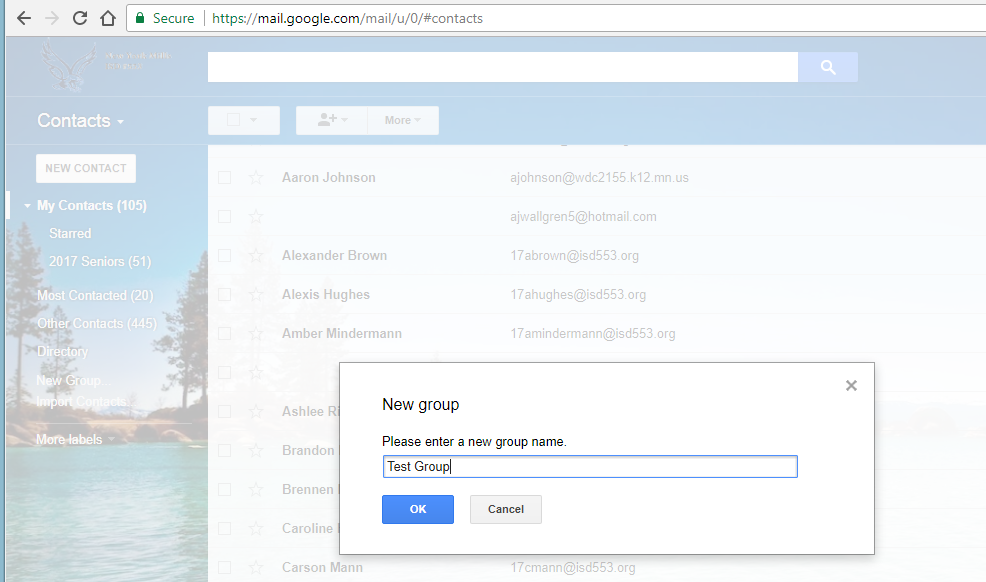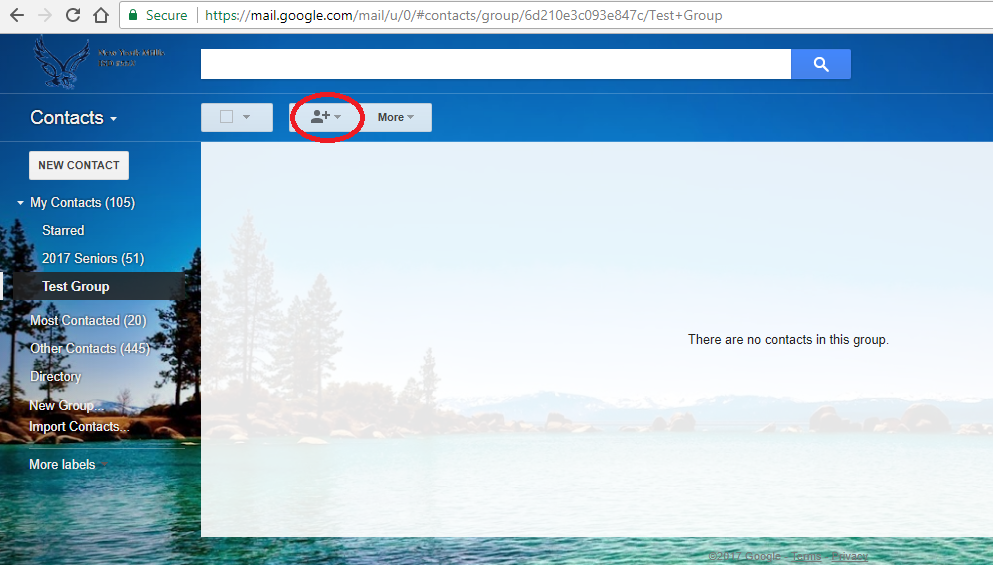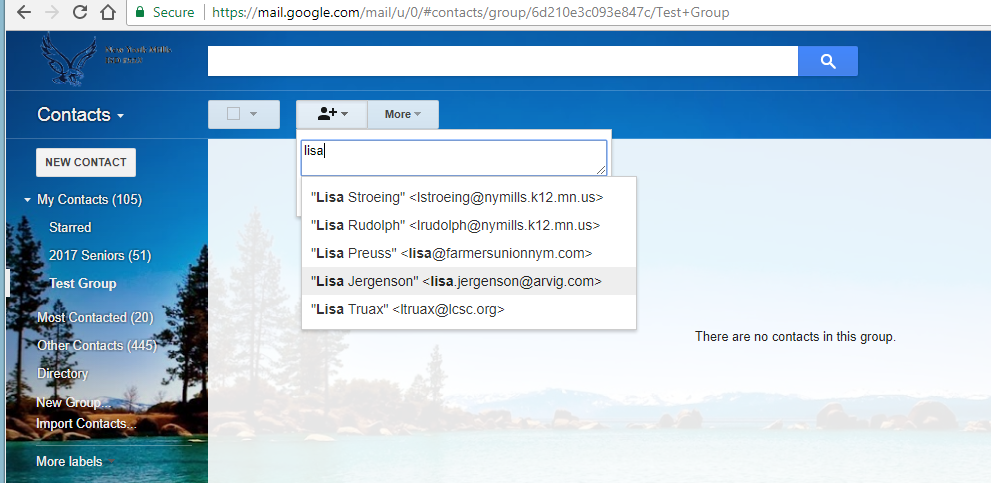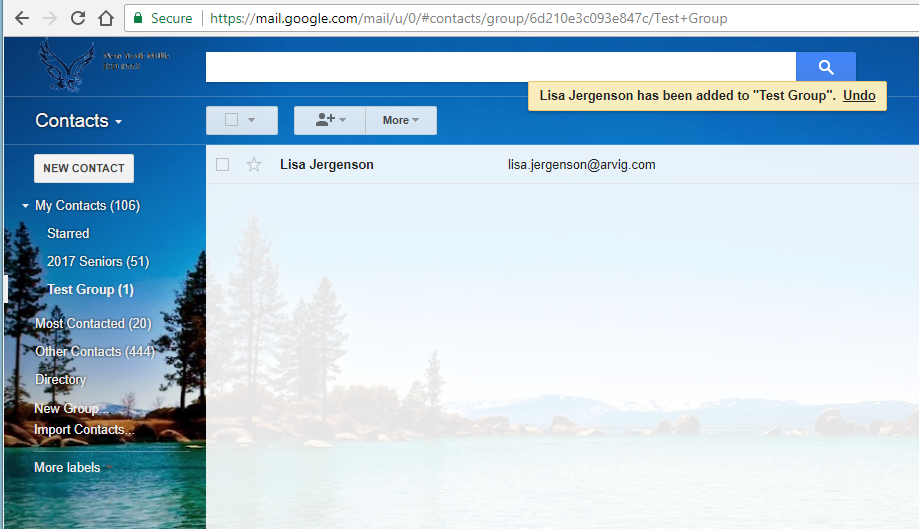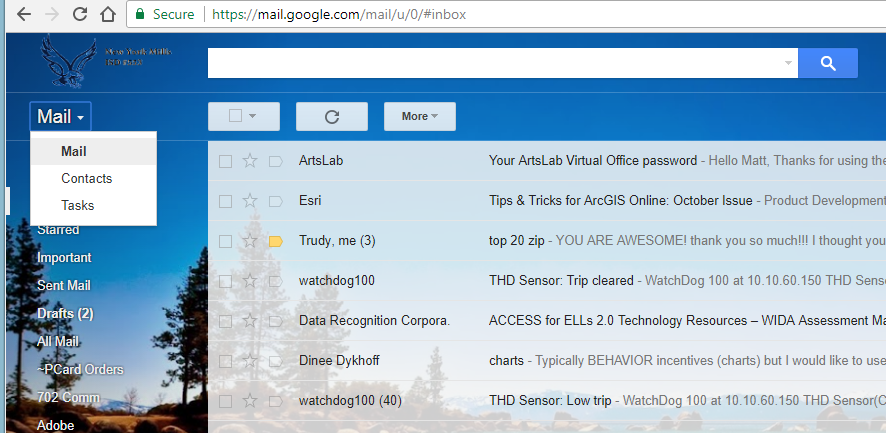Quick Links
District
Elementary
Elementary Library Catalog
Reading Eggs\Math Seeds
IXL Learning
Go Math Grades K-5
Go Math Grade 6
Xtra Math
Prodigy
Quick Links
Elementary Library Catalog
Reading Eggs\Math Seeds
IXL Learning
Go Math Grades K-5
Go Math Grade 6
Xtra Math
Prodigy
Creating Contact Groups in Gmail