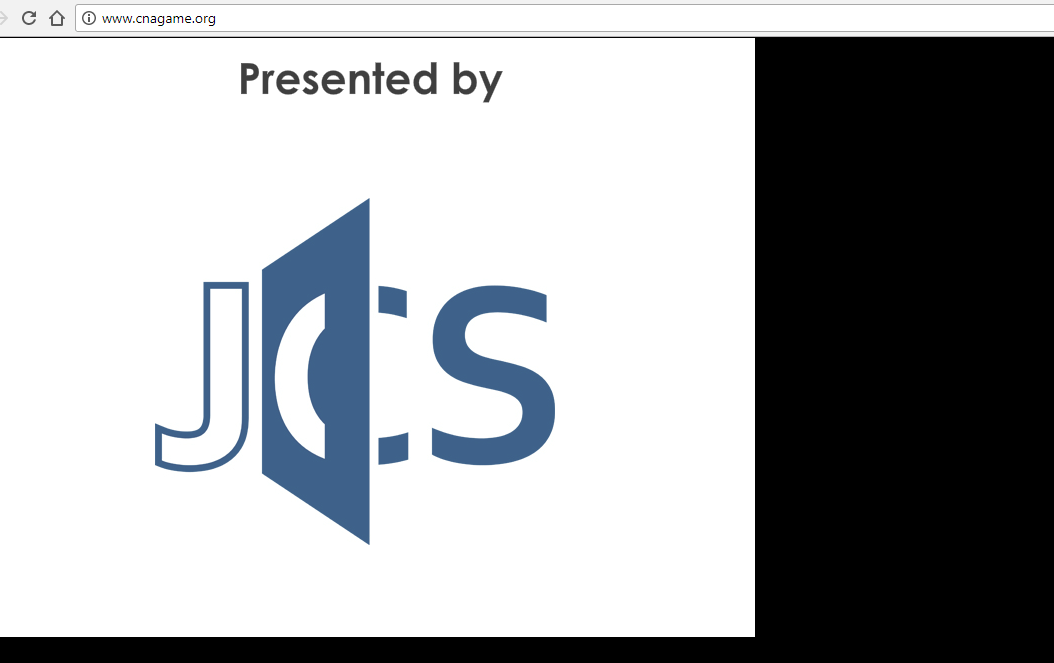Add Exception for Flash-Enabled Site in Chrome
Most major web browsers have already begun to block Flash content by default now, and sometimes it's not always as simple as clicking an 'Allow' option on the page to make it work. In those cases, you can manually add a Flash exception in Chrome to make the content load. Here's how to do that.
1. In the upper right-hand portion of the browser window, click the three vertical dots and then click 'Settings':
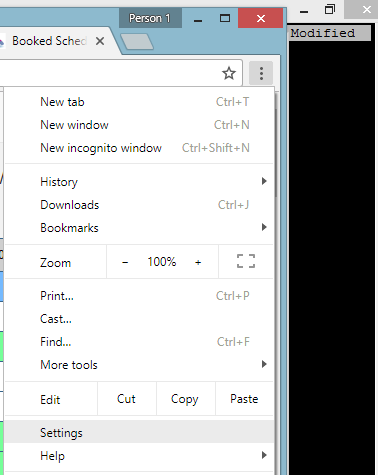
2. In the Settings pane, scroll down and click on 'Advanced':
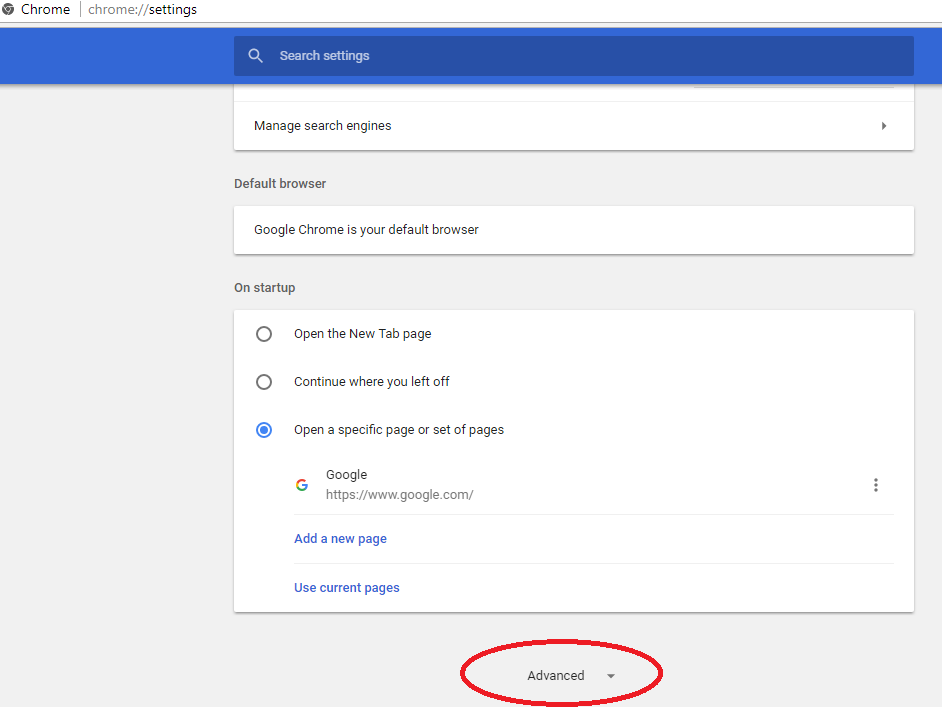
3. Click 'Content Settings':
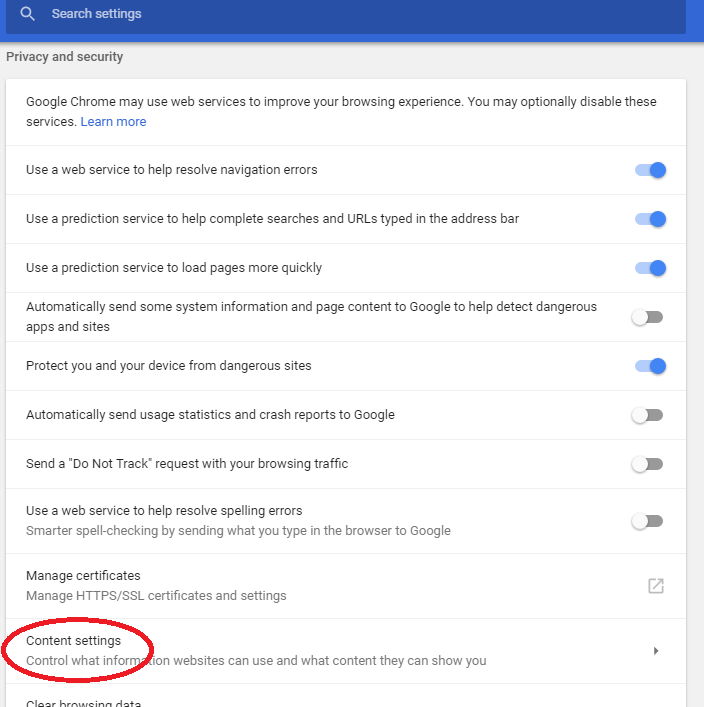
4. Click 'Flash':
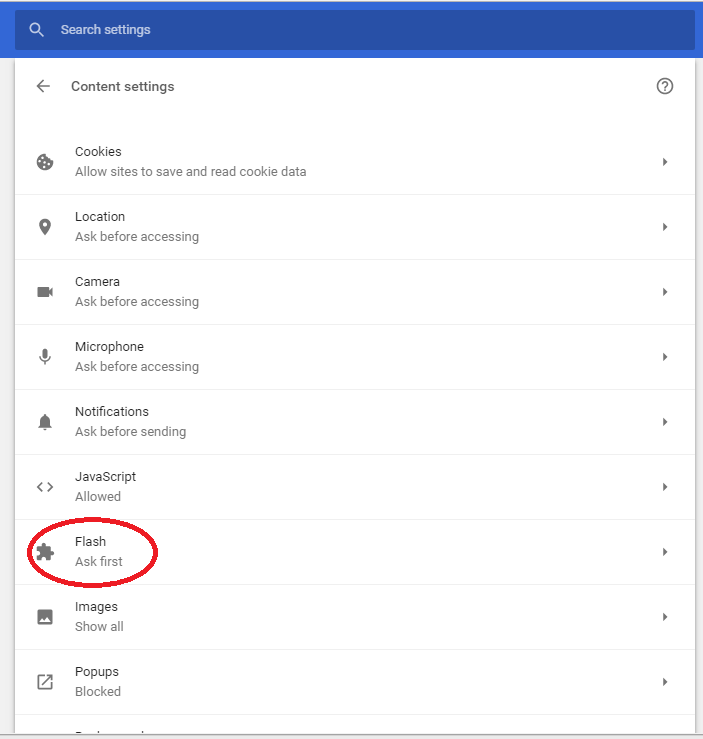
5. Click the 'Add' button under the Allow heading:
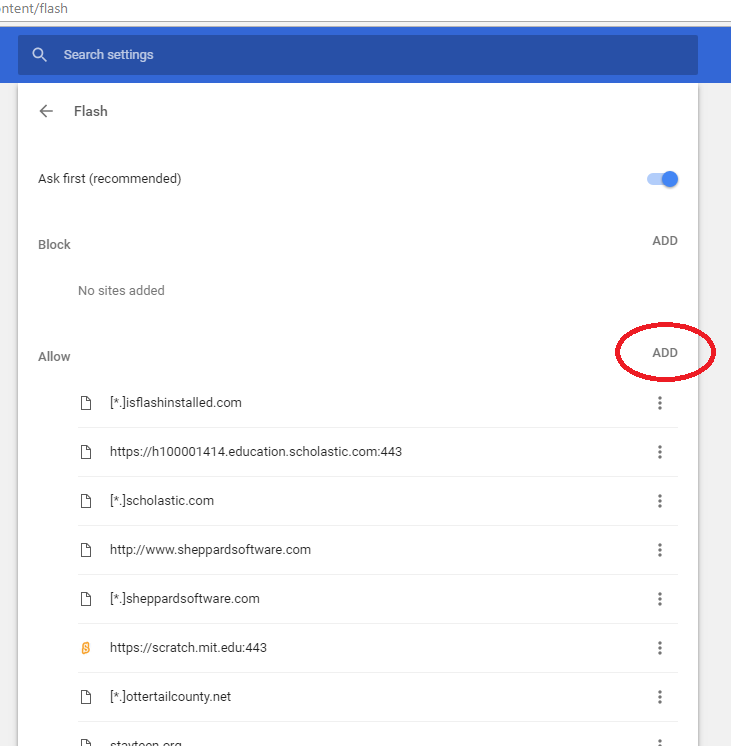
6. Paste in the URL of the website. Sometimes you may need to whitelist the entire domain; in this case you'll need to enter a wildcard preceding the domain portion [*.]
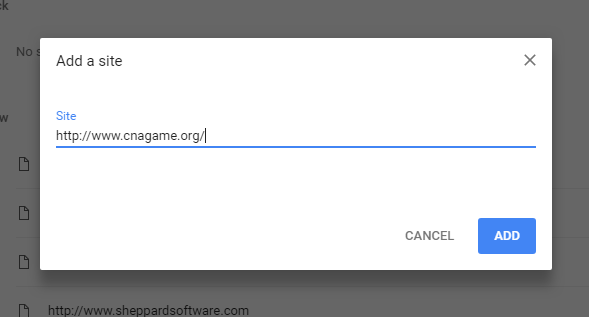
7. Close the settings window and reload the site that wasn't previously loading the Flash content. It should work now: