Resuming Student Test Sessions in TestNav
- First thing first, make certain to sign into the Minnesota portal for managing the test sessions: https://mn.pearsonaccessnext.com/customer/index.action
- Once you're logged in, find the 'Testing' heading and select 'Students in Sessions':
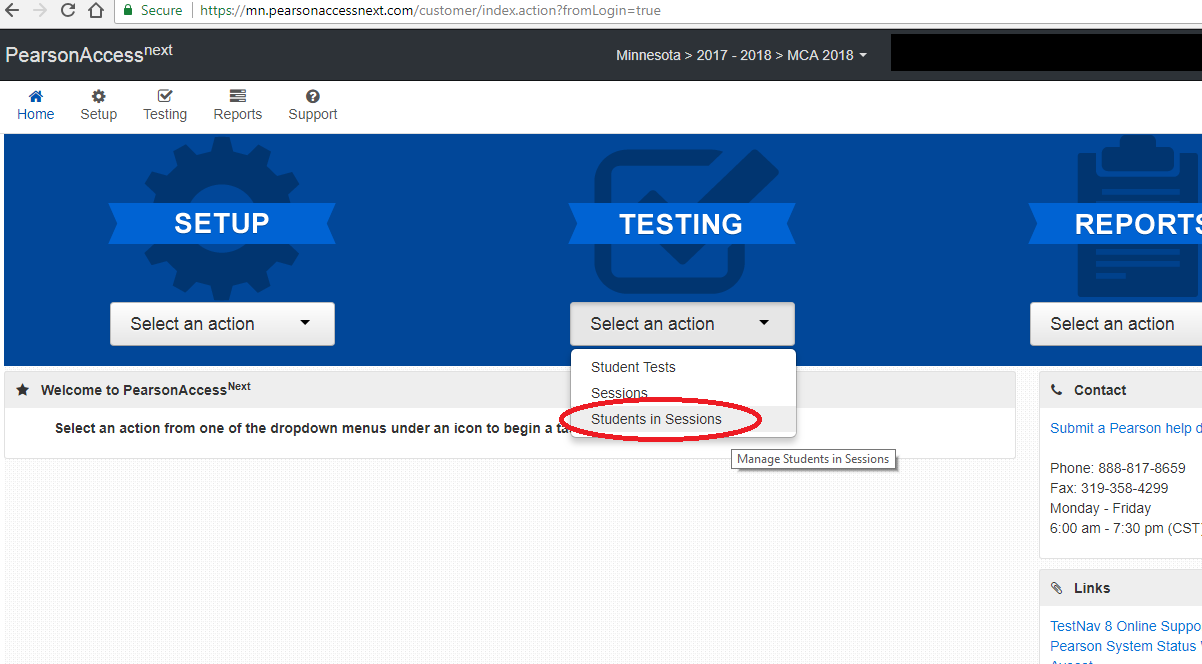
- Then, click 'Add Session', type your grade level, check the test you're administering, and click 'Add Selected' - you may have to scroll down to see that button:
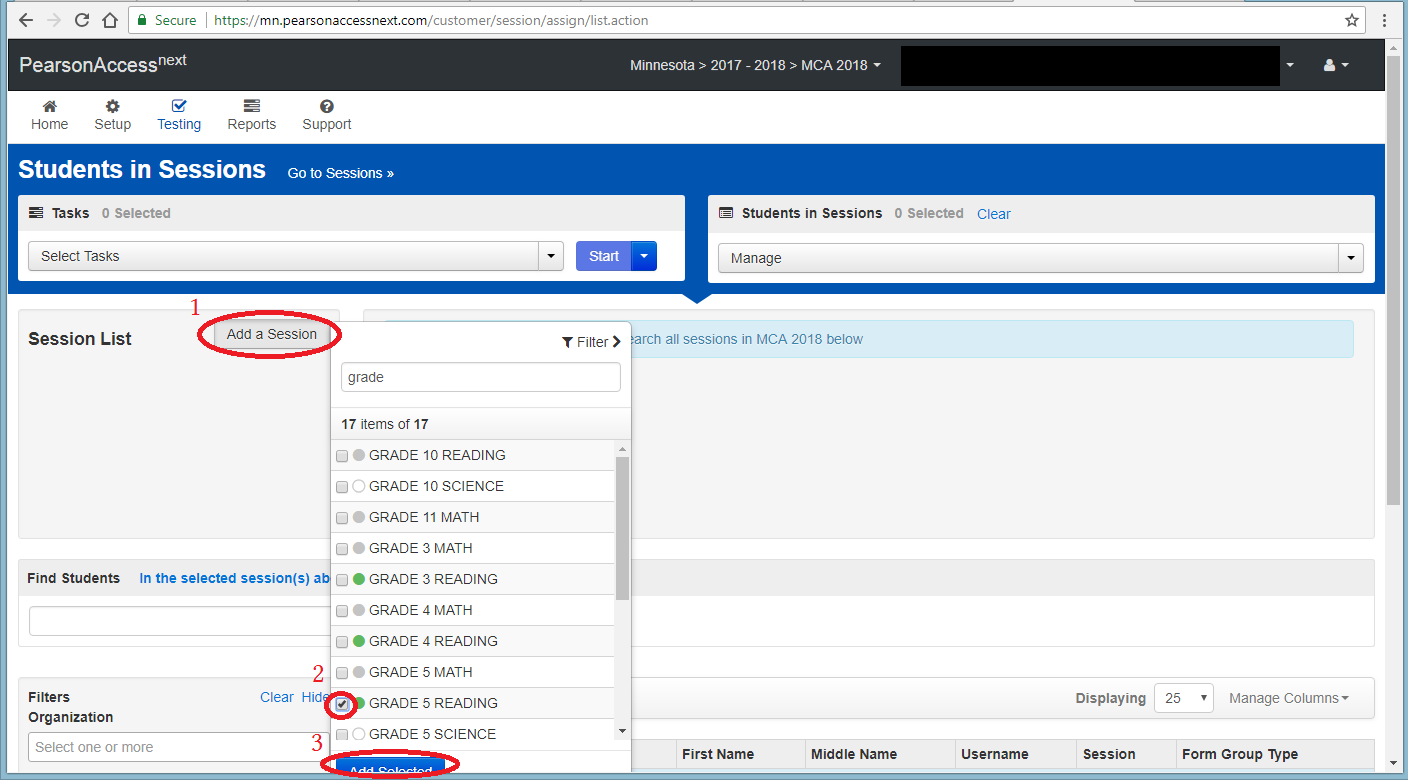
- Once you've added a testing session, you should be at a screen like the one below:
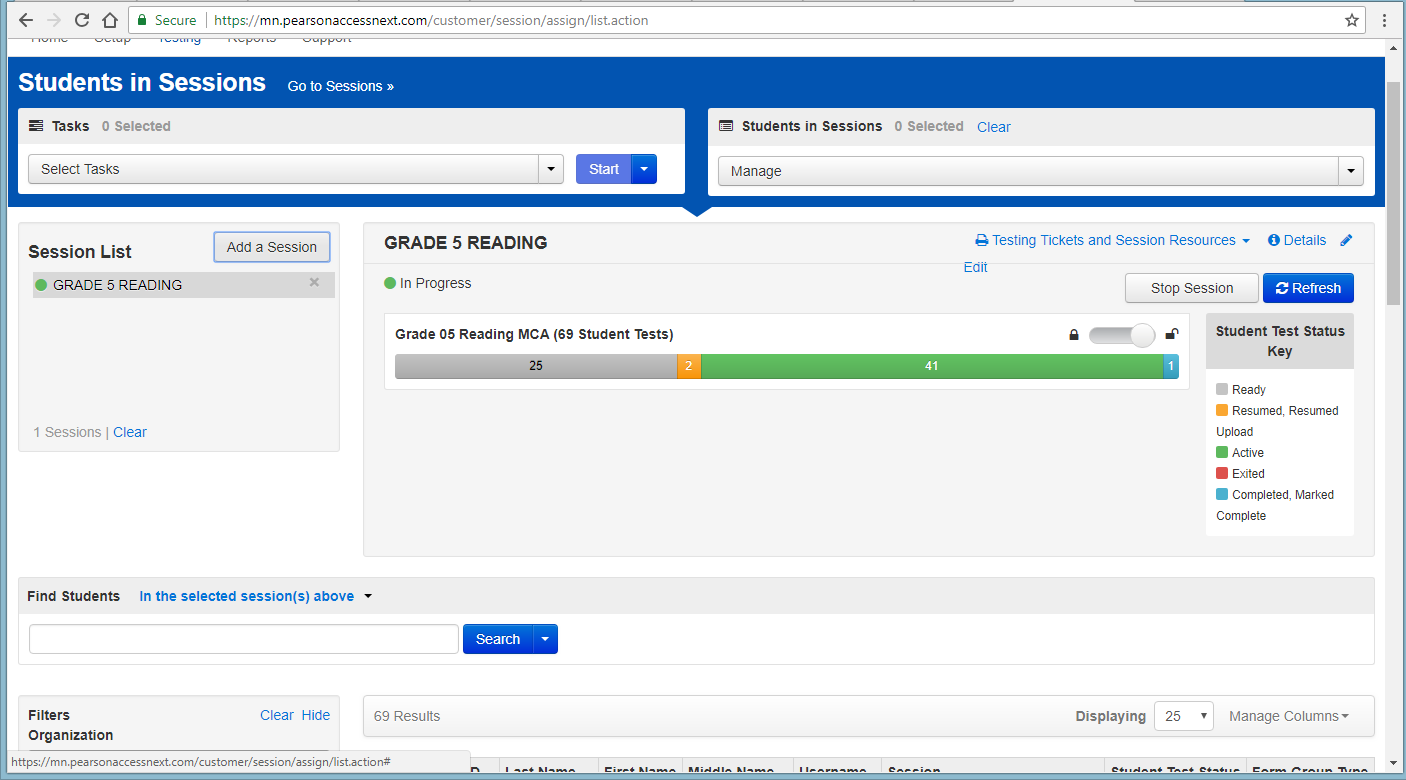
- Scroll down to see individual students in that test session, and select those that need to be resumed:
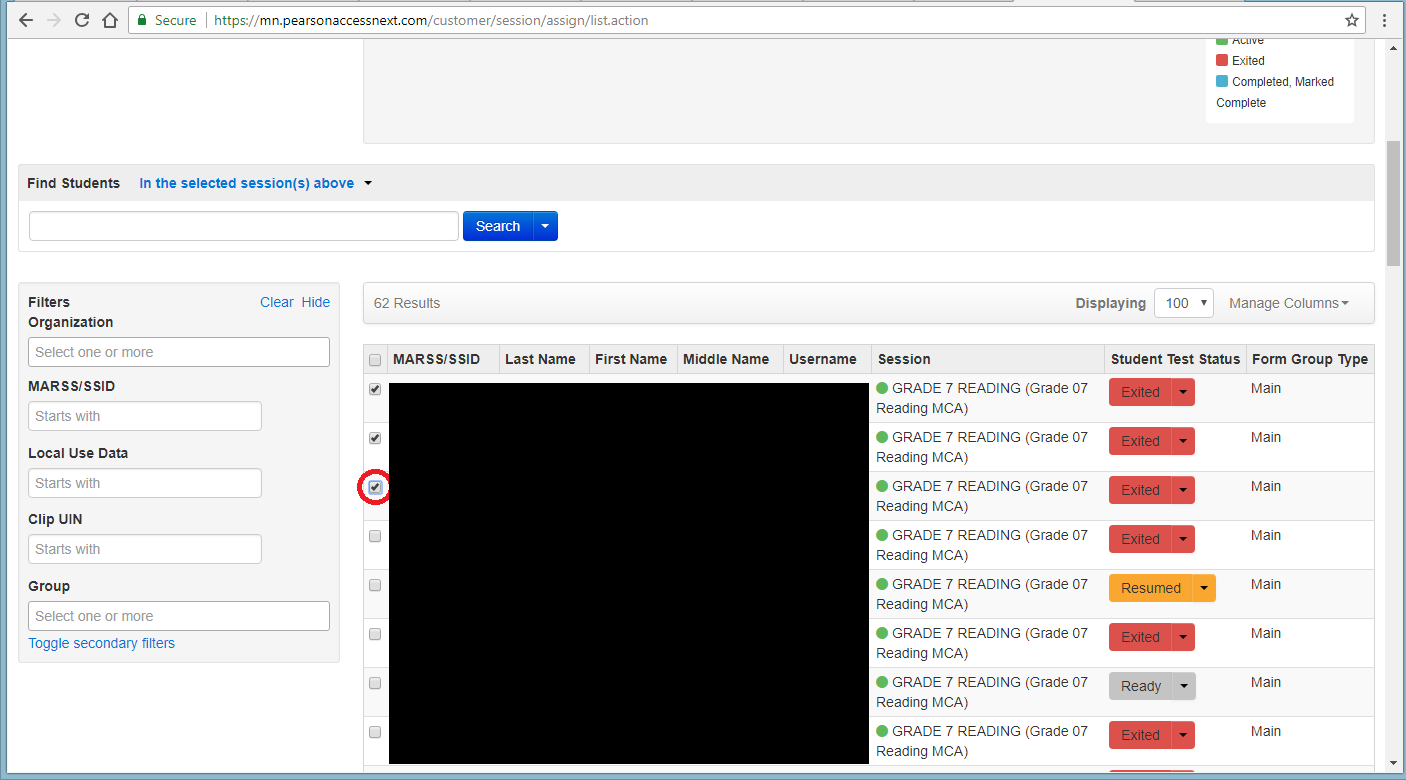
- After you have all your students selected that you'd like to resume, scroll back to the top and click the drop-down arrow next to 'Select Tasks', then check 'Resume Student Tests', then click the blue 'Start' button:
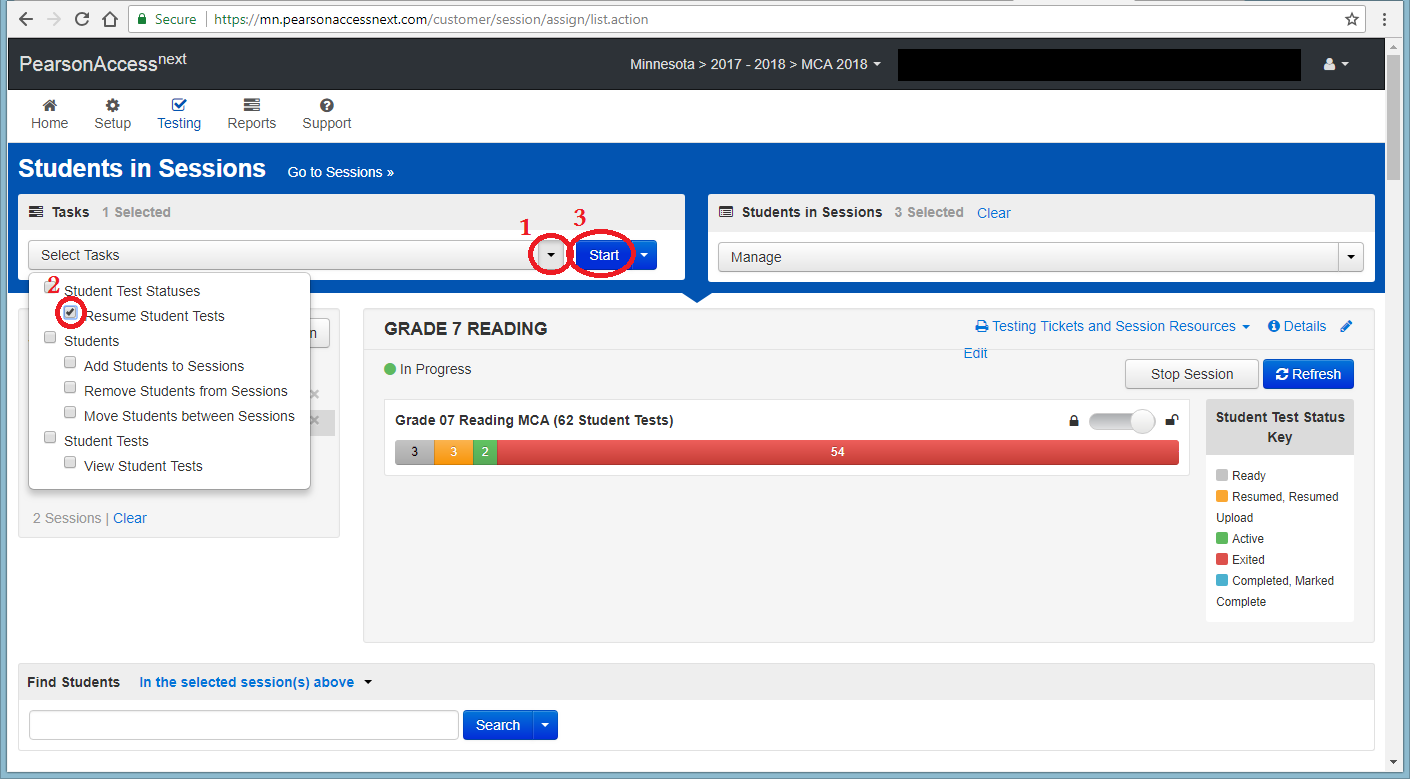
- Check the top box to select all students you are resuming, click on 'Resume', then after a few seconds when the screen comes back showing all the students as resumed, click 'Exit Tasks':
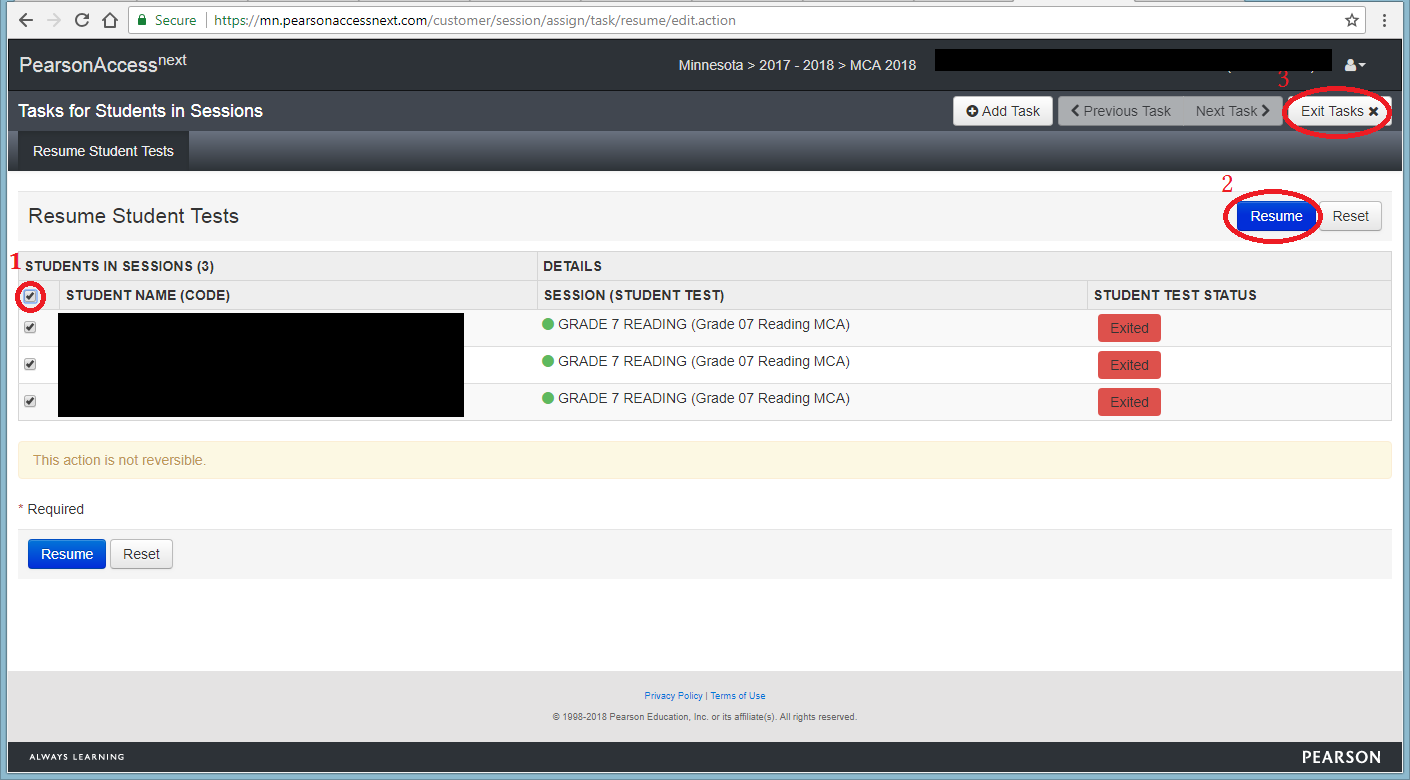
- Congratulations, you've completed the 10,000 steps to resume your student's MCA testing sessions. You can either continue to monitor their progress from the testing session screen, or log out. Make sure to log out before you leave:
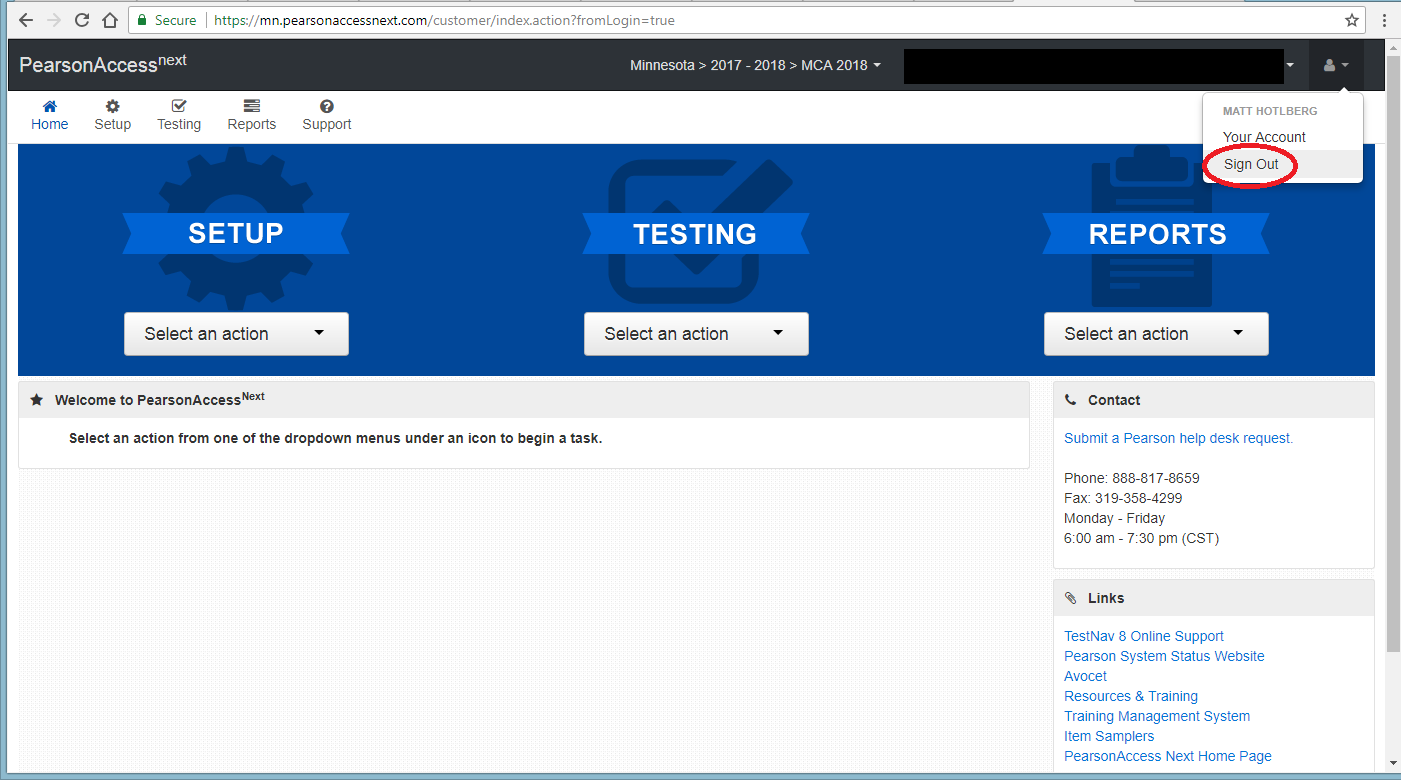
*One other thing to note - if a student is in the 'Ready', 'Resumed', or 'Active' status already, ensure that you don't select them when resuming other student tests (sometimes you'll need to hit the blue 'Refresh' button to see updated statuses).